First, I started with the vector trace (Illustrator 9):

Then I moved on to Painter 9 and the watercolor tool:

This is similar to how I've watercolored previous works (such as Mountain's Red Leaves.
The design and update blog for DA! Desktop Anime


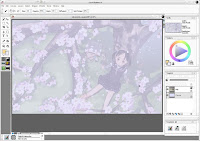 First, I set up the Painter interface. I took the extended scan from Photoshop and saved it as a bitmap. I opened this in Painter, moved the image from the background to a layer on top, reduced the opacity to 25% and locked it to prevent myself from accidentally moving or painting on it. I also set the background to a pale blue color. That way I'd know where I'd painted and where I hadn't.
First, I set up the Painter interface. I took the extended scan from Photoshop and saved it as a bitmap. I opened this in Painter, moved the image from the background to a layer on top, reduced the opacity to 25% and locked it to prevent myself from accidentally moving or painting on it. I also set the background to a pale blue color. That way I'd know where I'd painted and where I hadn't. To start painting the branches (which are outlined) I first painted the inside of the branch with a 3-5px brush. You can see in the screenshot that the strokes overlapped the flowers. As long as the center of the brush doesn't cross over the edge of the flower, it will continue to paint in brown (that's why I use a larger brush.) I'll clean up the flowers' edges later, but this ensures there are no gaps.
To start painting the branches (which are outlined) I first painted the inside of the branch with a 3-5px brush. You can see in the screenshot that the strokes overlapped the flowers. As long as the center of the brush doesn't cross over the edge of the flower, it will continue to paint in brown (that's why I use a larger brush.) I'll clean up the flowers' edges later, but this ensures there are no gaps.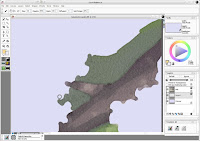 To continue painting the branches, I next painted the outside of the branch (the grassy area) with a 3-5px brush. I overlapped the grass over the edge of the branch similar to how I overlapped the flowers' edges in the previous step.
To continue painting the branches, I next painted the outside of the branch (the grassy area) with a 3-5px brush. I overlapped the grass over the edge of the branch similar to how I overlapped the flowers' edges in the previous step.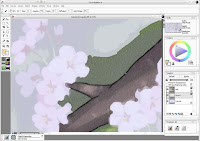 With a 1px brush, I went back and cleaned up the edges of the branch, making sure that I covered up all of the overlapping grass from the previous step. The 1px brush is laborious to use and usually too sharp for a good watercolor effect, so use it sparingly for the most fine of details, and stick with 3-5px brushes for most other parts (or for large swathes of grass, use 10-15px brushes to save time.)
With a 1px brush, I went back and cleaned up the edges of the branch, making sure that I covered up all of the overlapping grass from the previous step. The 1px brush is laborious to use and usually too sharp for a good watercolor effect, so use it sparingly for the most fine of details, and stick with 3-5px brushes for most other parts (or for large swathes of grass, use 10-15px brushes to save time.) Painting the flowers uses the same ideas as painting the branches, except the flowers have no black edge on them. Start by painting from the center outwards. Since the branch painting steps already created an overlap, paint over the branch to create a nice crisp edge for the flowers. For the flower petals I used a 3-4px brush, and for the flower pistils/stamens, I used a 2px brush. For flower stems, I used a 1-2px brush.
Painting the flowers uses the same ideas as painting the branches, except the flowers have no black edge on them. Start by painting from the center outwards. Since the branch painting steps already created an overlap, paint over the branch to create a nice crisp edge for the flowers. For the flower petals I used a 3-4px brush, and for the flower pistils/stamens, I used a 2px brush. For flower stems, I used a 1-2px brush.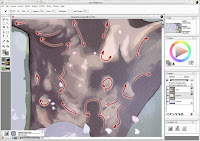 Painting the tree is similar to painting the branches. Where branch texture tends to go in one direction, however, the trunk of the tree has textures going in all directions. When painting a section like a tree trunk, always keep in mind which direction your brush strokes should go in to maintain a good edge and transition between colors.
Painting the tree is similar to painting the branches. Where branch texture tends to go in one direction, however, the trunk of the tree has textures going in all directions. When painting a section like a tree trunk, always keep in mind which direction your brush strokes should go in to maintain a good edge and transition between colors. Painting the girl is just like painting the rest of the wall. However, the girl has the most details, so you'll want to be very careful with edges and corners. This is about the only place where I used the 1px brush extensively.
Painting the girl is just like painting the rest of the wall. However, the girl has the most details, so you'll want to be very careful with edges and corners. This is about the only place where I used the 1px brush extensively. Keep painting and painting and eventually you'll finish!
Keep painting and painting and eventually you'll finish!My entry for Paint-o-Rama's "Let there be Light" contest. Yes, it's loli-tastic. I dedicate it to Osi just because of that. Actually, I chose the scan because I decided to go for the "light filtered through trees" sort of lighting, and because it had a nice spring theme to it... [more]
 I found the scan of Hakkenden from AnimePaper and decided to use it for my wallpaper. However, to make a wallpaper I had to extend the image horizontally to fit the widescreen format. This was achieved in Illustrator, using fairly simple paths to define the shape of the trees, and then applying several effects of roughen and twist at low levels to create the jaggy edges that defined the leaves. The image was then exported to Photoshop at 200% size where some texture was added.
I found the scan of Hakkenden from AnimePaper and decided to use it for my wallpaper. However, to make a wallpaper I had to extend the image horizontally to fit the widescreen format. This was achieved in Illustrator, using fairly simple paths to define the shape of the trees, and then applying several effects of roughen and twist at low levels to create the jaggy edges that defined the leaves. The image was then exported to Photoshop at 200% size where some texture was added.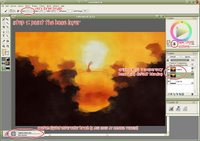 I created a new blank canvas in Painter, and then opened my prepped image, setting this as the clone source. With a very large watercolor brush I basically filled the canvas with color. At this stage it wasn't very important to get all the details right - just make sure the canvas is covered. This fills the large areas (like the orange sky and the darkest layer of trees) quickly and easily.
I created a new blank canvas in Painter, and then opened my prepped image, setting this as the clone source. With a very large watercolor brush I basically filled the canvas with color. At this stage it wasn't very important to get all the details right - just make sure the canvas is covered. This fills the large areas (like the orange sky and the darkest layer of trees) quickly and easily. Using a smaller brush (half the size of the first brush) I began to more closely define the edges. I don't repaint the entire image, just the edges. Note that in using the watercolor option in Painter you get white halos around the brush. Be sure to have plenty of extra space at your edges, so you can easily remove them with a soft eraser when you are finished.
Using a smaller brush (half the size of the first brush) I began to more closely define the edges. I don't repaint the entire image, just the edges. Note that in using the watercolor option in Painter you get white halos around the brush. Be sure to have plenty of extra space at your edges, so you can easily remove them with a soft eraser when you are finished. Continue as before using yet a smaller brush. Also, be sure to lock your previous layers, as it will prevent you from painting over a finished layer.
Continue as before using yet a smaller brush. Also, be sure to lock your previous layers, as it will prevent you from painting over a finished layer. When you get down to 8px you can actually define all the details at the edges. In this step I used not only 8px brushes but also 4px and 2px for especially detailed areas (the area around the geisha, and the bridge, for the most part.)
When you get down to 8px you can actually define all the details at the edges. In this step I used not only 8px brushes but also 4px and 2px for especially detailed areas (the area around the geisha, and the bridge, for the most part.) After the watercolor portion is done, you'll want to erase those halos I mentioned earlier. I did that in Photoshop (because I could select the layer's transparency and use a feathered mask on the layer.) Afterwards all of the layers were merged. The canvas was also extended ~50px in all directions and the color cloned at the top. This is because when you use the blender tools in Painter, it pulls an average color of what is beneath your brush - and at the edges of the canvas, it pulls in white, giving you a bad frame effect.
After the watercolor portion is done, you'll want to erase those halos I mentioned earlier. I did that in Photoshop (because I could select the layer's transparency and use a feathered mask on the layer.) Afterwards all of the layers were merged. The canvas was also extended ~50px in all directions and the color cloned at the top. This is because when you use the blender tools in Painter, it pulls an average color of what is beneath your brush - and at the edges of the canvas, it pulls in white, giving you a bad frame effect. Here is the edge of a tree, before anything is done.
Here is the edge of a tree, before anything is done.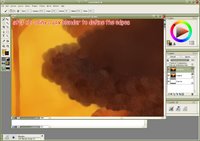 First, using a small (6px) blender, define the edges of the tree. Since all the trees have scalloped edges, make sure your brush stroke is in the same type of semi-circle. Also, by going slightly beyond the edge of the tree, you'll pull in the lighter color behind it. This gives the edges a bit of glow and adds depth.
First, using a small (6px) blender, define the edges of the tree. Since all the trees have scalloped edges, make sure your brush stroke is in the same type of semi-circle. Also, by going slightly beyond the edge of the tree, you'll pull in the lighter color behind it. This gives the edges a bit of glow and adds depth.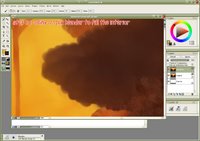 Using a larger (12px) blender, fill in the rest of the tree. This technique could also be useful in painting clouds, as they have the same scallop edges and lighting emphasis.
Using a larger (12px) blender, fill in the rest of the tree. This technique could also be useful in painting clouds, as they have the same scallop edges and lighting emphasis.