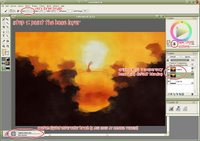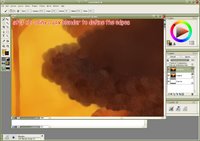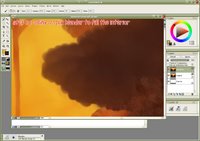Step 1: Vector trace
 This is a pretty straight forward step. You go into a vector program and you trace your images. I started with Amaterasu of course, and then built the rest of the scene around her. I traced varying elements of the waterfall image and placed them in appropriate places. By tracing, I can make sure all the elements match and are consistent with each other. You'd never know there was supposed to be a shrine in the image now!
This is a pretty straight forward step. You go into a vector program and you trace your images. I started with Amaterasu of course, and then built the rest of the scene around her. I traced varying elements of the waterfall image and placed them in appropriate places. By tracing, I can make sure all the elements match and are consistent with each other. You'd never know there was supposed to be a shrine in the image now!Step 2: Mix with original image to get colors
 A vector can't capture everything about an image. In this case, there was a lot of great texture in the rock face and island that would not have been feasible to trace, so I matched up those elements of the waterfall image to the trace. I also added some general texture and did a color tint towards yellow, since in the end I want the image to have an aged feeling.
A vector can't capture everything about an image. In this case, there was a lot of great texture in the rock face and island that would not have been feasible to trace, so I matched up those elements of the waterfall image to the trace. I also added some general texture and did a color tint towards yellow, since in the end I want the image to have an aged feeling.Step 3: Blend colors
 A lot of the colors have sharp transitions (from the vector trace) or are messy (aligning the waterfall image with the vector) so I went and used the blender brush in Painter to meld things together. This is prepwork for the watercolor clone stage, as we'll want more gradual color transitions in the watercolor.
A lot of the colors have sharp transitions (from the vector trace) or are messy (aligning the waterfall image with the vector) so I went and used the blender brush in Painter to meld things together. This is prepwork for the watercolor clone stage, as we'll want more gradual color transitions in the watercolor.Step 4: Watercolor clone
 The image was repainted with Painter's watercolor brush. The outlines are on a separate layer so they remain nice and crisp. There's not much to this step but a lot of work, since I limited myself to a max brush size of 10px (it takes a long time to cover 3840x2880 worth of canvas!) The key to the watercolor is to match the direction of the brush strokes with the color transitions/gradations. At this point I also added in the flowers of the island that I blended out in the previous step.
The image was repainted with Painter's watercolor brush. The outlines are on a separate layer so they remain nice and crisp. There's not much to this step but a lot of work, since I limited myself to a max brush size of 10px (it takes a long time to cover 3840x2880 worth of canvas!) The key to the watercolor is to match the direction of the brush strokes with the color transitions/gradations. At this point I also added in the flowers of the island that I blended out in the previous step.Step 5: Texture and color corrections
 I have a bunch of paper textures in Photoshop from old wallpapers, so I just reused them here. Adding the texture increases the yellow tint (since I am basically adding yellow-colored texture) and this made the water and sky too green, so I did some quick color correction to make them blueish again.
I have a bunch of paper textures in Photoshop from old wallpapers, so I just reused them here. Adding the texture increases the yellow tint (since I am basically adding yellow-colored texture) and this made the water and sky too green, so I did some quick color correction to make them blueish again.And there you have it. 5 easy steps to a great wall... or is it?